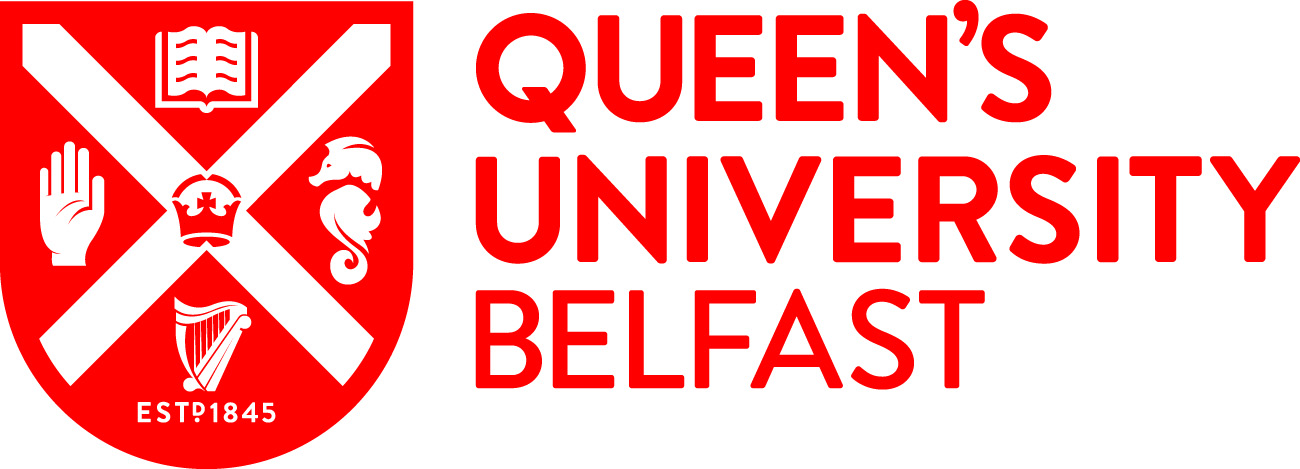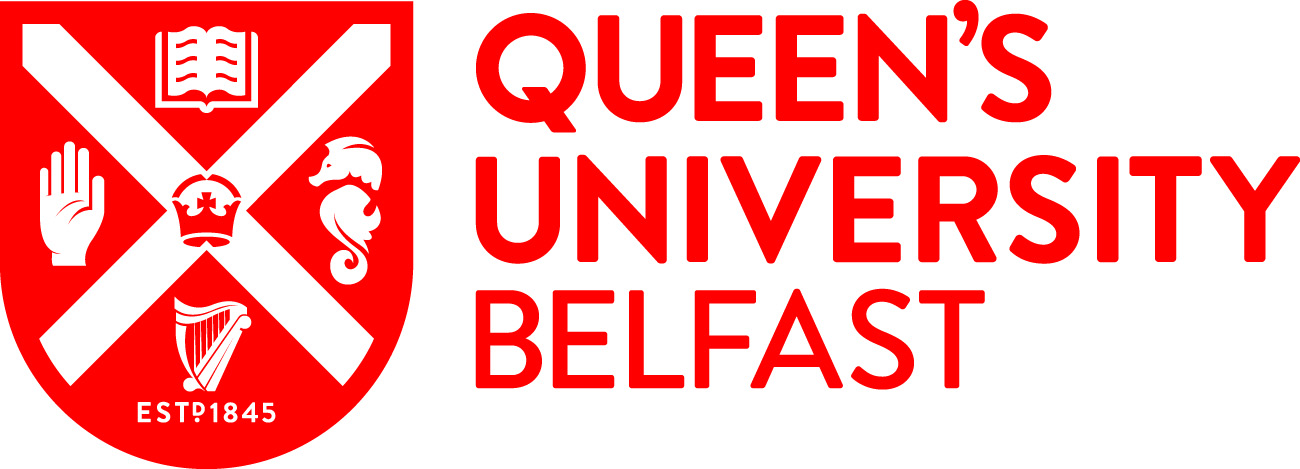An error occurred whilst retrieving your DSE
Assessment. If this
error continues, please contact the IT Service Desk on (028) 9097 3760 from 9:00 am to 5:00 pm Monday to
Friday,
or email itservicedesk@qub.ac.uk, or log an online support
request at
https://it.qub.ac.uk/sitehelpdesk/user/log.asp.
Oops! There seems
to be an issue with the form below.